Suno Music Prompt Builder
How to make a good suno.ai prompt
Bryan Solidarios
7/20/20254 min read
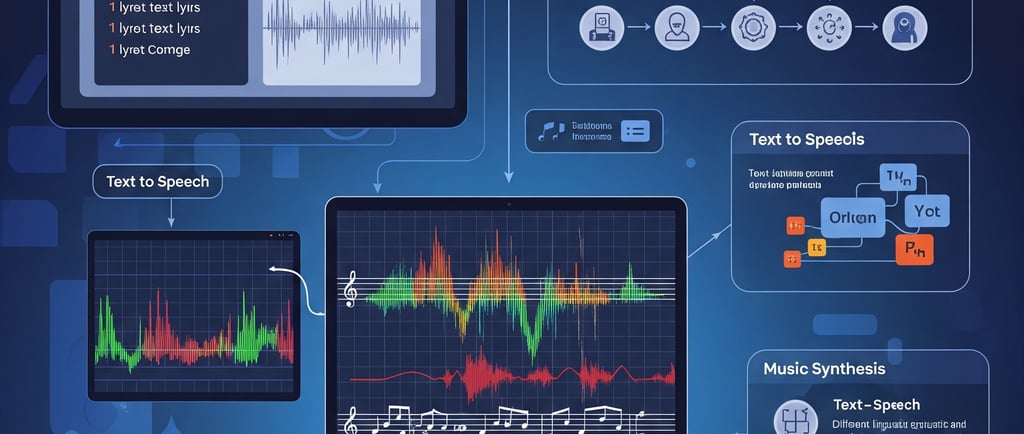
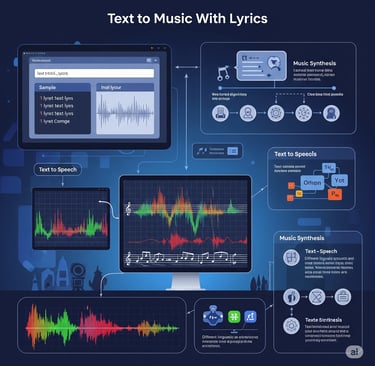
Tutorial: How to Use the Suno.ai Music Prompt Builder
This guide will help you navigate and utilize the Suno.ai Music Prompt Builder to create detailed and effective prompts for generating music with Suno.ai.
1. Introduction to the Prompt Builder
The Suno.ai Music Prompt Builder is designed to streamline the process of creating comprehensive prompts for Suno.ai. It breaks down the key elements of a music prompt into easy-to-fill sections, allowing you to specify everything from genre and mood to song structure and lyrical themes. The goal is to provide Suno.ai with enough information to generate a song that closely matches your vision.
2. Getting Started
Assuming you have the Suno.ai Music Prompt Builder open (as seen in your editor), you'll notice it's divided into several sections. Simply fill in the fields that are relevant to the song you want to create.
3. Section-by-Section Guide
Let's go through each section of the builder:
Section 1: Core Song Elements
This is where you define the fundamental characteristics of your song.
Genre(s):
Enter one or more musical genres, separated by commas. Be as broad (e.g., Rock, Jazz) or as specific (e.g., Synthwave, Indie Pop) as you like. You can also combine genres for a fusion sound (e.g., Jazz-Hop, Folk Rock).
Example: Upbeat Pop, Acoustic Folk
Mood/Atmosphere:
Select from the dropdown list the primary emotion or feeling you want your song to convey (e.g., Joyful, Melancholic, Energetic).
If your desired mood isn't listed, select "Other" and type it into the new text field that appears.
Example: Select Energetic
Tempo/Rhythm:
Choose a general tempo or rhythm from the dropdown (e.g., Fast, Laid-back, Syncopated).
If you have a specific BPM (Beats Per Minute) in mind, select "Other" and enter the BPM (e.g., 120 BPM).
Example: Select Fast, or type 140 BPM if "Other" is selected.
Key Instruments:
List the main instruments you want to hear in your song, separated by commas. Be descriptive!
Example: Electric guitar riffs, Powerful drums, Synth pads
Vocal Style:
Select the desired vocal style from the dropdown (e.g., Male vocals, Female vocals, Harmonies, Rap verse).
If your specific vocal style isn't listed, choose "Other" and describe it (e.g., Gravelly baritone, Operatic soprano).
Example: Select Female vocals
Section 2: Song Structure & Dynamics (Optional)
This section helps you guide Suno.ai on how your song should be structured and if there are any specific dynamics or sound effects.
Overall Song Structure (select common sections):
Check the boxes next to the standard song sections you want to include (e.g., [Intro], [Verse 1], [Chorus], [Bridge], [Outro]). This will add these structural tags to your prompt.
Example: Check [Intro], [Verse 1], [Chorus], [Verse 2], [Bridge], [Outro]
Custom Structure / Specific Section Details/Effects:
Use this large text area to add more granular detail to specific song sections or to include sound effects.
Use square brackets [] for section tags and asterisks * for sound effects. You can also use capitalization for emphasis.
Example:
[Intro: Soft piano and atmospheric synths, rain falling softly] [Chorus: Uplifting orchestral arrangement with choir vocals, WHISPER TO ME] [Bridge: Deep male vocals with whispered background harmonies, thunder rumbles]
Section 3: Lyrical Content (For Custom Mode)
If you plan to use Suno.ai's "Custom Mode," where you provide separate lyrics, this section is crucial. The generated prompt will include these details clearly marked for the lyrics section.
Overall Theme/Story:
Describe the main subject or narrative of your song.
Example: A song about overcoming personal challenges and finding strength.
Specific Lyrical Directives:
Provide any particular phrases, keywords, or emotional arcs you want to see in the lyrics.
Example: Include lines about 'the light after the storm' and 'never giving up.'
Section 4: Advanced Elements & Nuances (Optional)
This section allows for even finer control over the song's character.
Time Period/Cultural Influence:
Specify if you want the music to sound like it's from a particular era or influenced by a specific culture.
Example: 1980s influence, Synthwave
Production Style/Effects:
Describe desired production qualities or specific audio effects.
Example: Lo-fi, Vinyl crackle, Dreamy production
Narrative/Storytelling Arc:
Detail the emotional or narrative progression of the song.
Example: Emotional journey from despair to victory
Complexity/Musicality:
Add terms related to the musical sophistication or arrangement.
Example: Complex harmonies, Dynamic shifts, Syncopated bass
4. Generating and Copying the Prompt
Once you've filled out the desired fields:
Generate Prompt: Click the "Generate Prompt" button. The combined prompt will appear in the large text area labeled "Generated Suno.ai Prompt:" at the bottom of the form.
Copy to Clipboard: Click the "Copy to Clipboard" button. A small message box will temporarily appear at the bottom of the screen confirming that the prompt has been copied. You can then paste this prompt directly into Suno.ai.
Clear Form: If you want to start a new prompt from scratch, click the "Clear Form" button to reset all fields.
5. Tips for Best Results
Be Specific but Concise: While detail is good, Suno.ai has character limits. Try to be as descriptive as possible without being overly verbose.
Experiment: Don't be afraid to try different combinations of elements. AI music generation is an iterative process.
Iterate and Refine: If the first generated song isn't quite what you imagined, go back to the builder, tweak a few elements, and try again. Small changes can lead to significant differences.
Use Punctuation: Commas help Suno.ai understand distinct elements in your prompt.
Custom Mode in Suno.ai: Remember that in Suno.ai's "Custom Mode," you'll typically have separate fields for "Style of Music" and "Lyrics." The generated prompt from this builder will clearly mark the "LYRICS SECTION" for you to easily copy-paste into the correct field in Suno.ai.
By following these steps, you'll be able to leverage the Suno.ai Music Prompt Builder to create highly tailored and effective prompts, leading to more satisfying and creative music generations!
For any concerns, suggestions, feedback, please contact us at support@bryansolidarios.com
© 2025. All rights reserved.